FXCL Trading Copier Manual for Signal Providers
This manual will introduce you to our copy trading software. In this program you’ll be able to perform all useful actions, such as monitor your current Followers, change your statuses, control the risks, etc.
Installation
The software is available on Windows OS. Follow these steps to install the program to your computer:
- Download and launch the FXCL Trading Copier installation file. Press the “Install” button to start the extraction process.
- Follow the instructions in the appearing windows until you finish the installation process.
That’s it! The program is set up and ready to launch.
User Interface
- To launch the program, click the FXCL Trading Copier shortcut on your desktop.
- In the top right corner of the window you can switch the language.
- After the launch fill in a short login form:
- In the “Connection Name” field create any name for your account. The name will be visible for you only and will appear in the “Connection List” to the left from the login form;
- In the “Login” and “Password” fields enter the login information for your MT4 account sent to you during account registration;
- In the “Account Type” dropdown list choose “Signal Provider”;
- Pick “FXCL” in the “Server” dropdown list;
- Press the “Log in” button. During the first launch you should register your account as a Signal Provider. You need to do it only once. After completing the form, press the “Become Signal Provider” link below the “Log in” button.
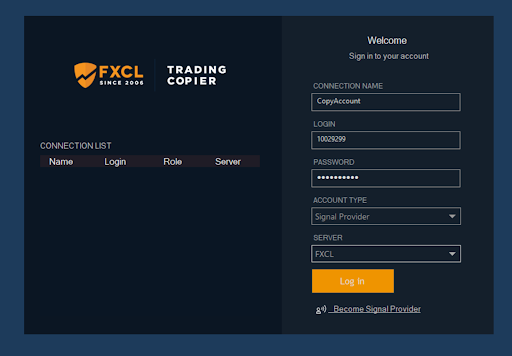
- In the “Connection List” section of the LogIn window you’ll see a list of all your Copy accounts. The system will save them after a successful log in. Later you can simply click on the account from the list for a quick launch.
- Now you have access to the Providers’ FXCL Trading Copier user interface.
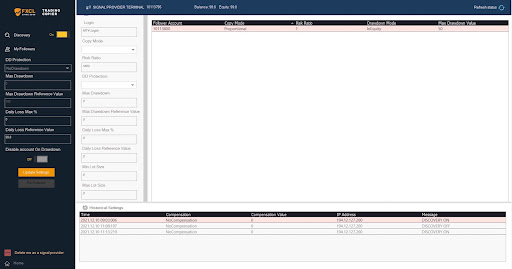
- In the left section you can set whether your account should or should not be visible in the Provider’s list:
- Discovery mode “On” to display your account in the list;
- Discovery mode “Off” to hide your account.


- Below the Discovery mode you can control how your account will act during a drawdown. Choose a mode in the “DD Protection” dropdown list:
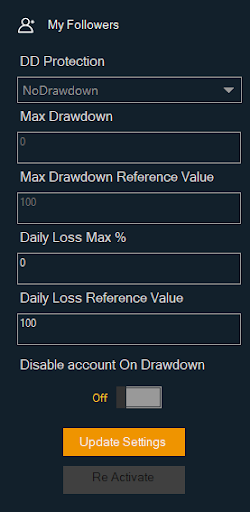
- NoDrawdown status means that the trades will be copied to your account despite the drawdown size;
- InBalance status allows you to stop following trades when your balance drops below the amount set in the “Max Drawdown” field below;
- InEquity status allows you to stop following trades when your equity drops below the amount set in the “Max Drawdown” field below;
- InPercentageOfReferenceValue status allows you to stop following trades when the equity on your account drops down for the percentage of the equity you set. In the Max Drawdown Reference Value field you set the required equity and in the Max Drawdown - the percentage from that value. For example, if you put 1000 for the equity and 10 for percent, then your account will stop copying the signals when the equity drops 10% from $1000. So once the equity is $900, the copying process will stop;
- In the “Daily Loss Max %” field you can set the maximum loss size for the day. By default the option is off and set to 0. To control the loss size, set the required percentage in the Daily Loss Max % field. The “Daily Loss Reference Value” field will automatically save the equity size at the beginning of a trading day. Once the equity drops below for the set percentage from the daily equity, your account will no longer copy trades (see example in the previous paragraph);
Make sure to press the “Update Settings” button once you make any changes.
- The “Disable account on drawdown” option will send your account to “Read only” status in case your trades are closed during a drawdown according to the settings above. In this case, you’ll need to reactivate your account using a button below the “Update Settings” button. If this option is off, your account will remain active after all the positions are closed.
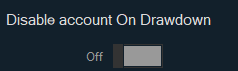
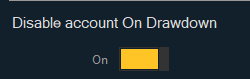
- At the top of the window you’ll see the basic information on your account including your account number, balance and equity sizes. Use the “Refresh status” button in the top right corner to update the information.

- In the main window you’ll see the basic information on your Followers:
- Their Copy Mode:
- Fix Lot - all trades will be opened with the lot size chosen by the Follower;
- Proportional - the trades will be opened proportionally to providers/followers equity size (this method is optimal as it will allow the Follower to open the maximum amount of suitable trades);
- Multiplier - the trade size will be multiplied by the multiplier set by the Follower;
- The Risk Ratio shows the multiplier for “Proportional” copy mode. For example, if the multiplier is to 2, then the trades will be set proportionally to Provider’s equity, yet will be multiplied by 2. Usually this option is set to 1 for proportional copying of trades.
- Drawdown Mode and Max Drawdown Value show the Follower’s settings during a drawdown.

- Their Copy Mode:
- If you double-click on the Follower, you’ll see his/her settings to the left of the “Followers’ window. This information is in the “Read only” status.
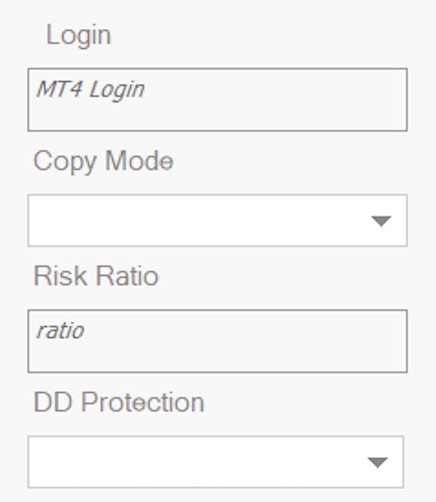
- In the “Historical Settings” window you can monitor all settings and status changes for your account, including your compensation type and size, your IP address and your Discovery mode.

- In case you’ve registered as a Signal Provider and want to become a Follower, press the “Delete me as a signal provider” in the bottom left corner of the program when logged in as a Provider. Then you can log in as a Follower.

- After 3 minutes of inactivity, you will be automatically logged off from your account and returned to the Login window.
- In order to return to the Login window, press the “Home” button in the bottom left corner.
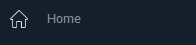
- In case of any changes in the Followers window, the new information will not appear until you reconnect to see the new changes.
